
 IT
IT
Work together even more effectively with Teams
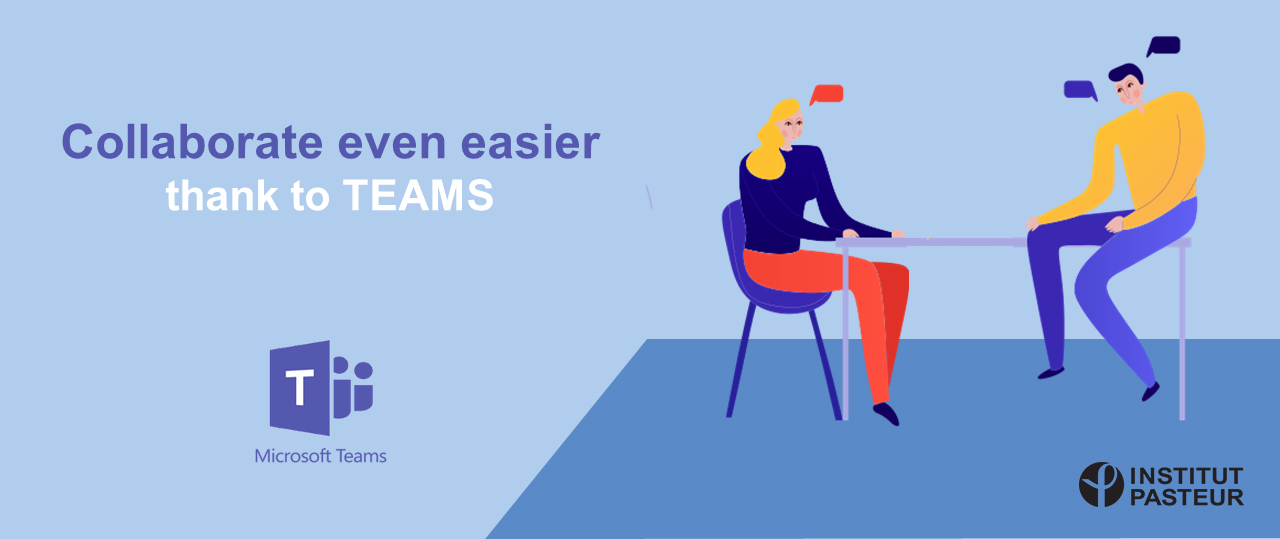
On April 29, the Teams application was made available for Institut Pasteur staff to facilitate remote working during the health crisis and lockdown.
Many of you now use Teams:
![]() 1,538 meetings organized
1,538 meetings organized
![]() 441 teams set up
441 teams set up
![]() 489 days of audio calls
489 days of audio calls
![]() 302 days of video calls
302 days of video calls
The Institut Pasteur Information Systems Department initially set up a dedicated "Teams Institut Pasteur" support team to provide a swift response to the demand for user support.
This team has been replaced by other means of support, available now, to help you use Teams as effectively as possible.
- User support services
The "Teams Institut Pasteur" support channel has been replaced. You can now consult:
· A web page available at the following address
· A series of videos and guides (best practices for using Teams, making calls, searching in the directory, instant messaging, setting up teams and channels, managing meetings and collaborative work)
· An embedded discussion thread to enable you to help each other and share feedback
· You can also consult the "Help" section directly in Teams. This section contains a wealth of useful content, such as videos and short training sessions.
If you are having difficulties or cannot find the answers to your questions:
- Call the help desk on +33 (0)1 40 61 36 00
- or send an email to informatique@pasteur.fr
- New in Microsoft Teams!
• Raise your hand in a meeting
To raise your hand in a Teams meeting, select the hand icon![]() in your control bar. This places a hand icon by your name and shows the other participants that you wish to say something.
in your control bar. This places a hand icon by your name and shows the other participants that you wish to say something.
![]()
• 3x3 view for video conversations
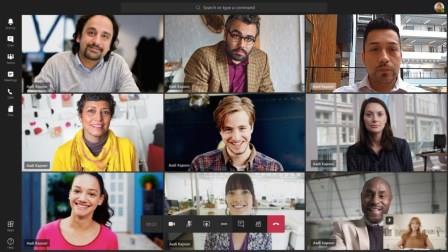 Teams can now display up to nine simultaneous videos in joint meetings via the desktop application.
Teams can now display up to nine simultaneous videos in joint meetings via the desktop application.
• Conversations for multitasking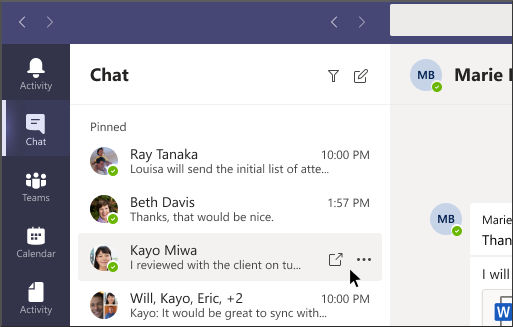 Double-click on a conversation in your list of conversations, or select
Double-click on a conversation in your list of conversations, or select ![]() to pop out a chat into a separate window. This enables you to move more easily between several conversations in Teams.
to pop out a chat into a separate window. This enables you to move more easily between several conversations in Teams.
- Make sure you protect your data

Teams allows you to share files between groups of colleagues in several countries. It is important to take care not to share any documents containing sensitive information, especially regulated data.
To make sure you are working securely, you may like to consult the Practical guide for working from home.
- Reminder: How to install Teams?
• To download the application for PC or Mac![]()
• To download the mobile application on your smartphone or tablet via your store (iOS and Android) – search for Teams
The Information Systems Department would like to thank you for your cooperation and hopes you enjoy using the application.